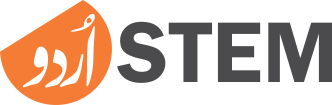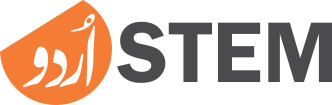In today’s digital age, passwords are more important than ever. With so many online accounts to manage, it can be challenging to keep track of all your passwords. While making sure they’re secure is another challenge. This is where a password manager can come in handy. Opera password manager is a tool that is worth considering. In this article, we’ll take a closer look at Opera’s password manager and its benefits.
What Does Opera Offer To Its Users?
The Opera browser is a popular web browser that comes with a range of features and tools designed to enhance your online experience. In addition to its fast browsing speed and built-in ad blocker, Opera also offers a free VPN, battery saver mode, and a built-in chat feature. With its user-friendly interface and powerful tools, Opera is a great option for anyone looking for a reliable and feature-rich web browser.
One of the standout features of Opera is its synchronization capabilities. By creating an Opera account, you can sync your bookmarks, browsing history, and even open tabs across multiple devices. This makes it easy to pick up where you left off, no matter what device you’re using. And with its password manager feature, you can also sync your saved passwords. And this makes it even easier to manage your online accounts.
How To Enable Opera Password Manager?
Enabling Opera’s password manager is a straightforward process. First, open the Opera browser and click on the three-dot icon in the top-right corner of the screen. Then scroll down and click the drop-down menu, select "Go to full browser settings.” In the "Settings” menu, click on "Privacy & security” in the left-hand sidebar. Then, scroll down and click "Advanced” accordian button. You will see "Password Manager” under Autofill option, click it.
Here, you’ll see a list of all the saved passwords that Opera has stored. To enable Opera’s password manager, simply toggle the switch next to "Offer to save passwords” to the "On” position. You can also toggle the switch next to "Auto sign-in” to automatically log in to saved accounts.
Once you’ve enabled Opera’s password manager, you’ll be prompted to save your passwords whenever you log in to a new website. Opera will also generate strong and unique passwords for each site, making it more difficult for hackers to guess your login credentials. And with synchronization enabled, you can access your saved passwords from any device, making it even easier to manage your online accounts.
Advantages Of Using Password Manager Tool By Opera
One of the main advantages of using Opera password manager is the convenience of having all your passwords stored in one place. You no longer have to remember multiple passwords or worry about forgetting them. Opera password manager also offers the ability to generate strong and unique passwords for each site. This is a crucial security feature. This ensures that if one of your passwords is compromised, it won’t put your other accounts at risk.
Another advantage of using Opera’s password manager is the ability to synchronize your passwords across multiple devices. This means that if you save a password on your desktop computer, it will also be available on your mobile device. This can save you a lot of time and hassle, especially if you use multiple devices regularly.
How Does The Password Manager Helps Improve User Experience?
Opera password manager has a user-friendly interface that is easy to navigate. When you log in to a site for the first time, Opera will prompt you to save your login credentials. If you choose to save them, the next time you visit that site, Opera will automatically fill in your username and password. If you have multiple accounts for a particular site, you can save all your login credentials and easily switch between them.
In addition to the standard login credentials, Opera’s password manager also allows you to save credit card information and other personal details. This can save you time when filling out forms online, as Opera can automatically fill in your details for you.
Is It Safe To Use Opera Password Manager Tool?
When it comes to password managers, security is of the utmost importance. Opera password manager is designed with security in mind, using strong encryption to protect your passwords. In addition, Opera’s password manager is protected by your Opera account, ensuring that only you can access your saved passwords. You can also set a master password to further enhance security.
If you’re concerned about the security of your passwords, you can also use Opera’s built-in VPN. This will encrypt your internet connection, making it more difficult for hackers to intercept your data. And with Opera’s fraud and malware protection, you can browse the web with peace of mind, knowing that Opera is actively blocking malicious sites and protecting your computer from online threats.
Comparison Of Opera Password Manager With Other Such Tools
Opera password manager compares favorably with other popular password managers on the market. For example, it offers similar features to LastPass and Dashlane, but it’s included for free with the Opera browser.
While there are some limitations to Opera’s password manager compared to standalone password managers, such as limited sharing and no password inheritance, it’s an excellent option for those who are looking for a basic, yet effective password manager.
Opera Password Manager Not Working? Here’s What You Can Try
While Opera’s password manager is generally reliable, there may be times when you encounter issues. If you’re having trouble with Opera’s password manager, there are several troubleshooting steps you can try.
First, ensure that you have the latest version of Opera installed. You can check for updates by clicking on the three-dot icon in the top-right corner of the screen, selecting "Help,” and then clicking on "About Opera.” If there’s an update available, download and install it.
If you’re still having issues, try disabling any extensions or add-ons that may be interfering with Opera’s password manager. To do this, click on the three-dot icon in the top-right corner of the screen, select "Extensions” from the drop-down menu, and then disable any extensions that may be causing issues.
If none of these steps work, you may need to reset Opera’s settings. To do this, click on the three-dot icon in the top-right corner of the screen, select "Settings” from the drop-down menu, and then click on "Advanced” in the left-hand sidebar. From there, scroll down to the end of the list, and click on "Reset settings,” and then select the options you want to reset. This will reset Opera to its default settings, which may resolve any issues you’re experiencing.
Opera Password Manager: Final Words
Opera’s password manager is a reliable and convenient tool for managing your online accounts. With its user-friendly interface, strong encryption, and ability to generate strong passwords, Opera’s password manager is an excellent option for anyone looking to simplify their online security.
By enabling Opera password manager, you can take advantage of its features to save time and protect your online accounts. And if you encounter any issues, you can follow the troubleshooting steps outlined above to quickly and easily resolve them. Overall, Opera’s password manager is a great choice for anyone looking for a secure and convenient way to manage their passwords.
Read More:
Top 10 Mostly Used Chrome Extensions