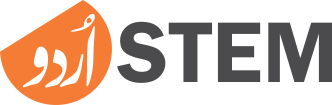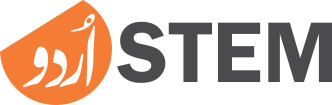How to create twitter account? Due to the popularity of the Twitter app in recent years and its increasing use worldwide, this question may come to the mind of many people who are still unfamiliar with the Twitter app and its usage. So in today's article I will answer your question about how to create a twitter account easily.
Twitter app continues to gain popularity. With every passing day, the number of its users are increasing. One of the main reasons for this is that it is a social media platform that is an important source for the latest news on topics around the world.
This social app is not only used for entertainment or news, but big companies have also used Twitter to advertise their business. Most popular personalities in every field seem to be more active on Twitter than on Facebook or other social media platforms.
Considering the benefits like various news sources and business promotion, we can say that having a Twitter account is very important. So today we will see how to create Twitter account quickly?
Method To Create Twitter Account
You can sign up for Twitter in the following way. Screenshots are also included for better understanding. So let's see what you need to do to complete the create twitter account process.
1. Go To Twitter Official Website
To sign up for Twitter first you need to visit the Twitter website. For this, go to any browser and type https://twitter.com. The login page of Twitter website will open in front of you.
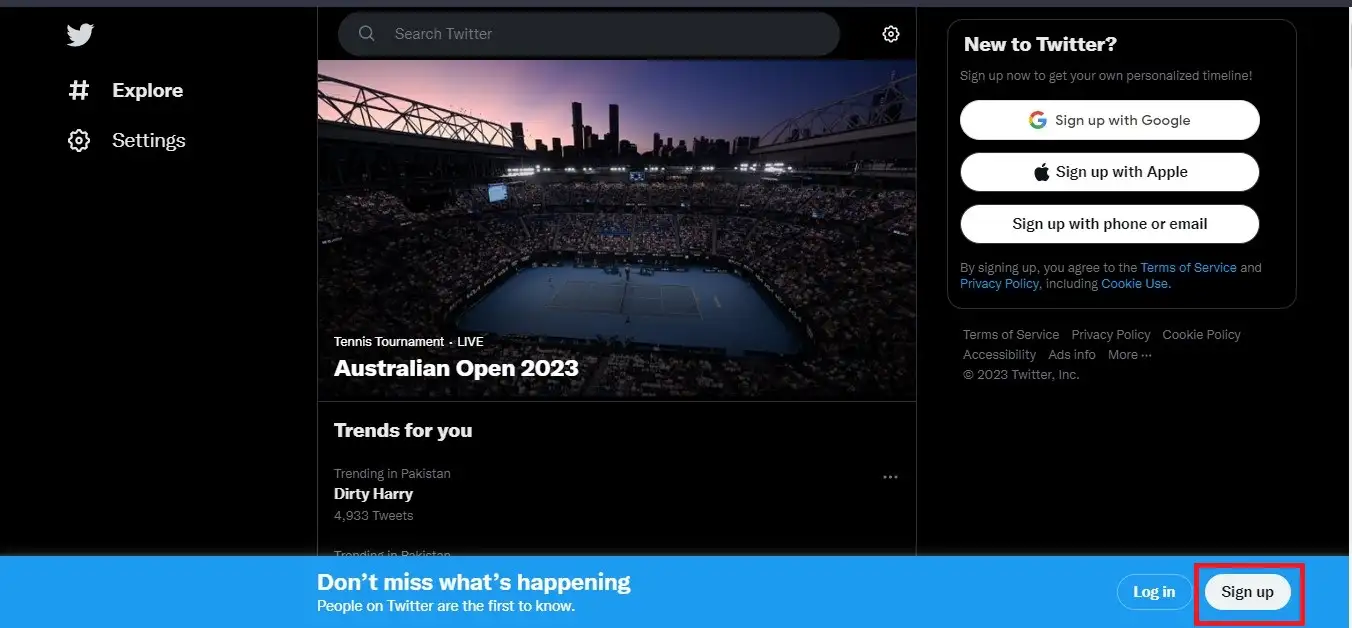
This is Twitter home page. Information on this page changes according to trends. To sign up for Twitter, click the Sign up button at the bottom right. This will open a screen in front of you.

Here you will be given three options for Twitter sign up. Sign up with Google means sign up Twitter with the Google account you are logged into your browser with. The second option is for Apple users. Apple's Safari browser will allow you to sign up for Twitter with the same account you're signed in with.
Sign up with email or phone option means if you want to sign up Twitter with an email address or phone number of your choice other than the login account in the browser, then click this option. In this article we will complete the process of Create twitter account using this option. So click on it.
2. Write Your Name And Email To Create Twitter Account
At this stage a form will open in front of you asking for your name, email and date of birth. After writing the name on this form, there is an email field. If you want to create a new Twitter account with a phone number instead of an email, there will be a 'use phone instead' button below the email field. Click on it and sign up Twitter using your phone number.
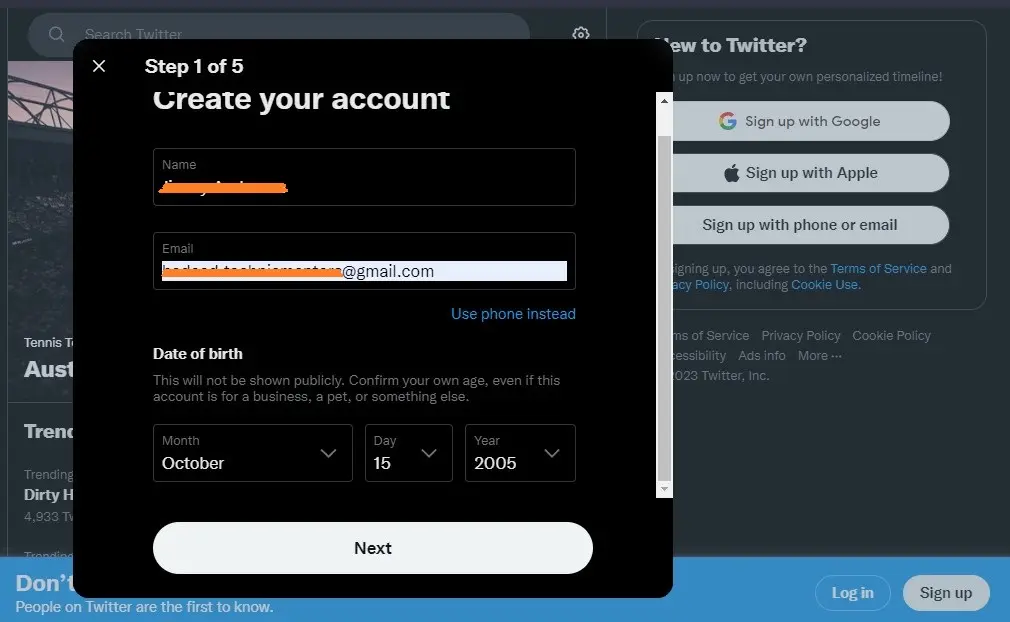
After entering your Name and Email or Phone, enter your date of birth and click the Next button below.
3. Track Data Of Your New Twitter Account
Next, Twitter will give you the option to save a record of the device you use Twitter on, and the data you search for. This helps to improve your user experience and show you the content you want. If you want the same, then just click on the Next button as per the image below.
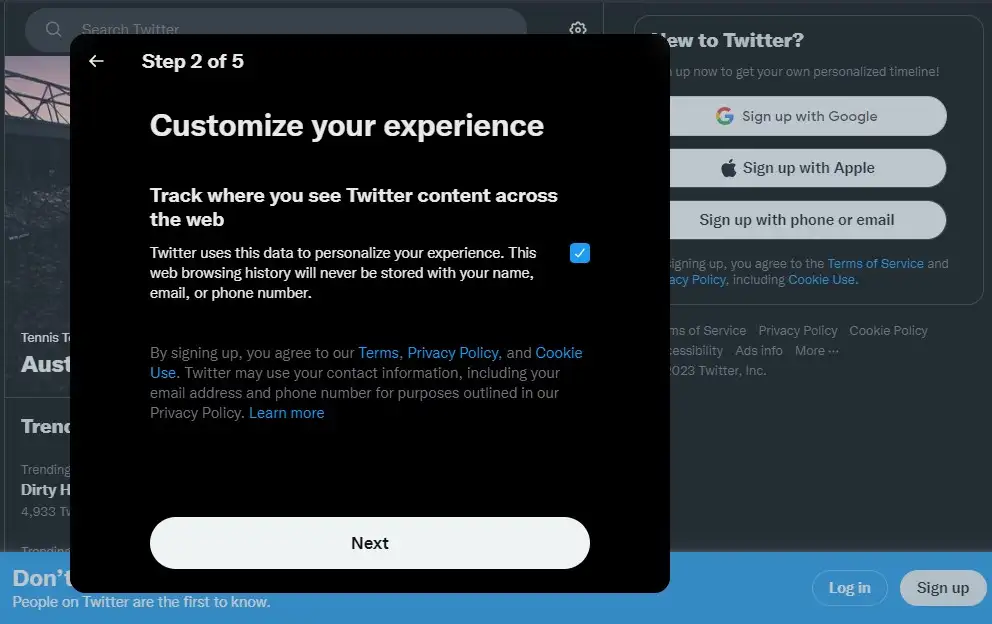
4. Enter Confirmation Code To Confirm Your New Twitter Account
A verification code will be sent by Twitter to the email address you used to sign up for Twitter. Its purpose is to verify the information you have provided. Log in to your email account, you will receive a message from Twitter containing a verification code.
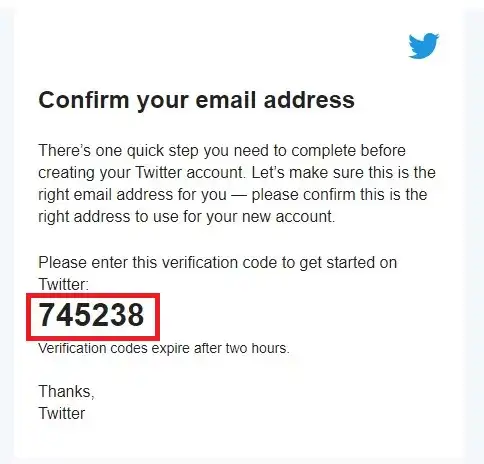
Copy this code and enter it in the verification code form and click on Next button.
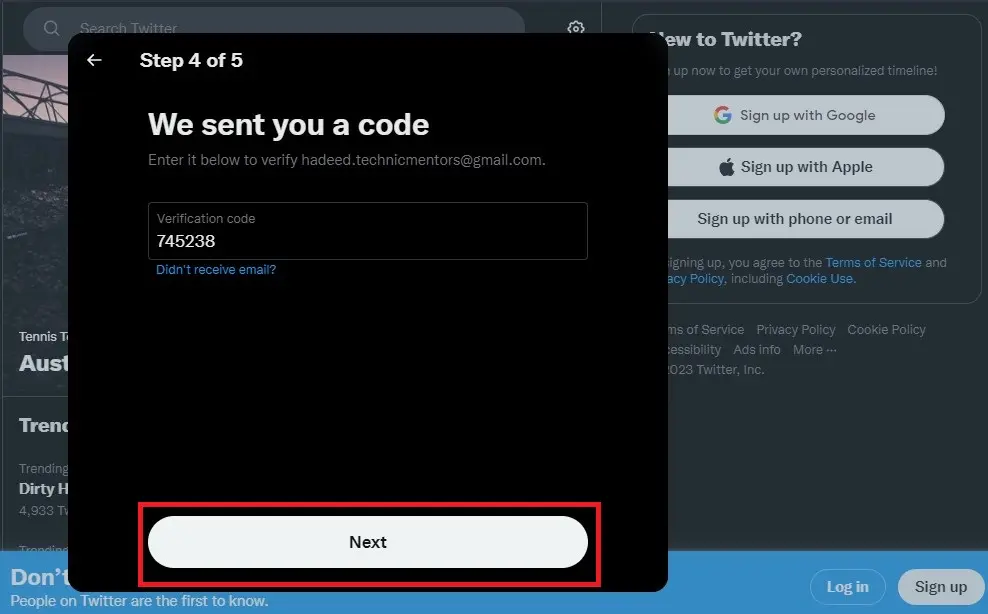
5. Create A Strong Password To Secure Your Twitter Account
After entering the verification code, the next step is to select a password for your account. Create a strong password of at least 8 digits for your new Twitter account. A strong password can be created by combining numbers, letters and special characters.
After writing the password, remember it well. It is better to save the password somewhere. After that click on Next button.
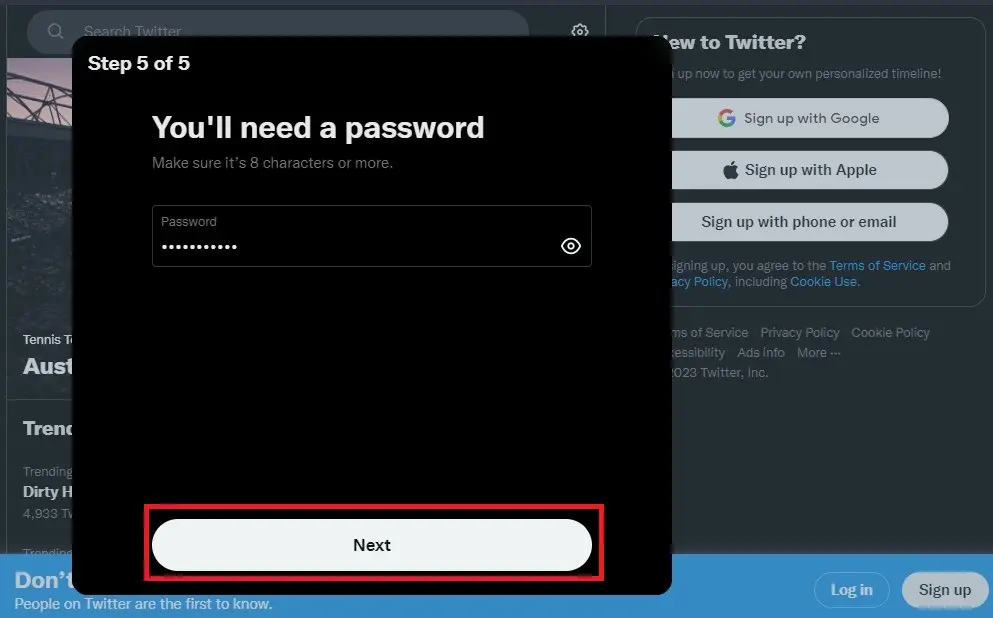
6. Upload Your Profile Photo To Complete Twitter Sign Up
Your create Twitter account process is almost complete. Now there are few settings left about profile photo and account. After creating a password, when you click on Next, a screen will open in front of you to add a profile photo.
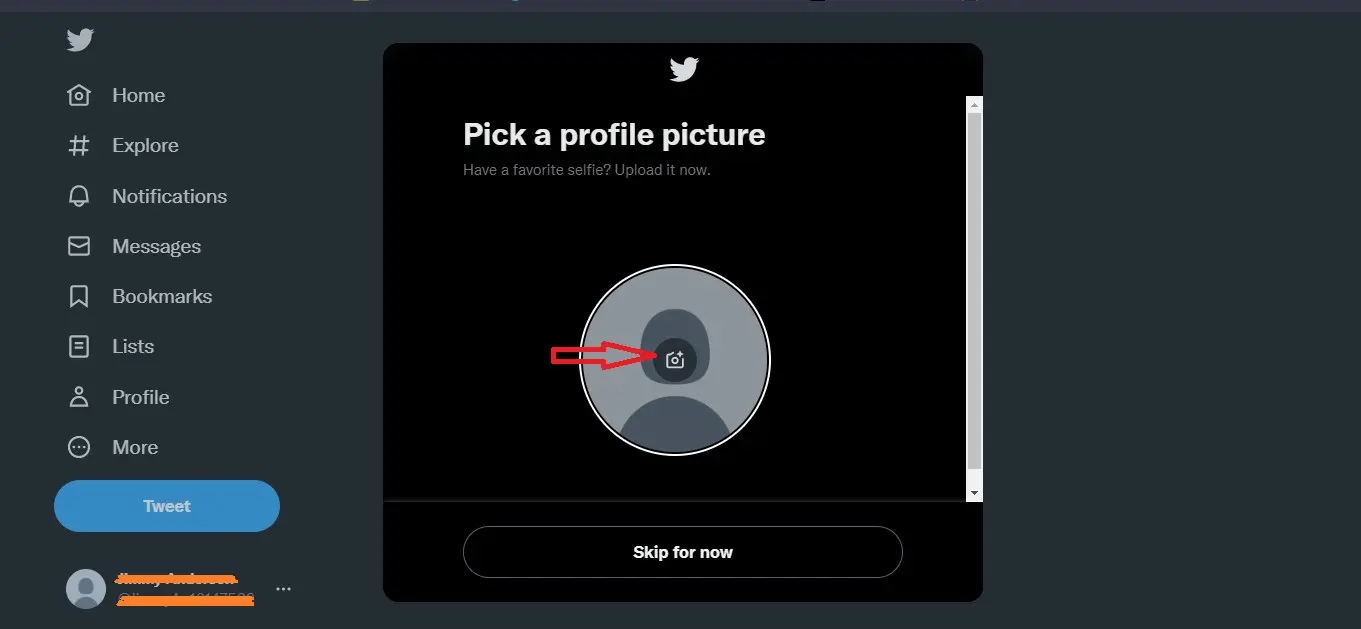
Click on the camera icon and select your best photo from your computer or mobile and put it on your new Twitter account profile. If you don't want to add your profile photo now, click the skip for now button.
7. Create A Username For Your Twitter Account
In addition to your name on Twitter, you also have a username. Usually people call it Twitter handle. Every username starts with '@'. Like the password, it is also unique and you can use whatever letters and numbers you want.
When you select a username, Twitter's system first checks whether the username is available or not. If available, it is written in green in front of it that the name is available. Otherwise you are asked to choose another name. For the convenience of users, Twitter itself suggests usernames.
You can also choose among them if you want. After that, your username becomes your identity on Twitter. For example, if 'urdustem' is selected as username for Urdu Steam, its Twitter handle will be @urdustem.
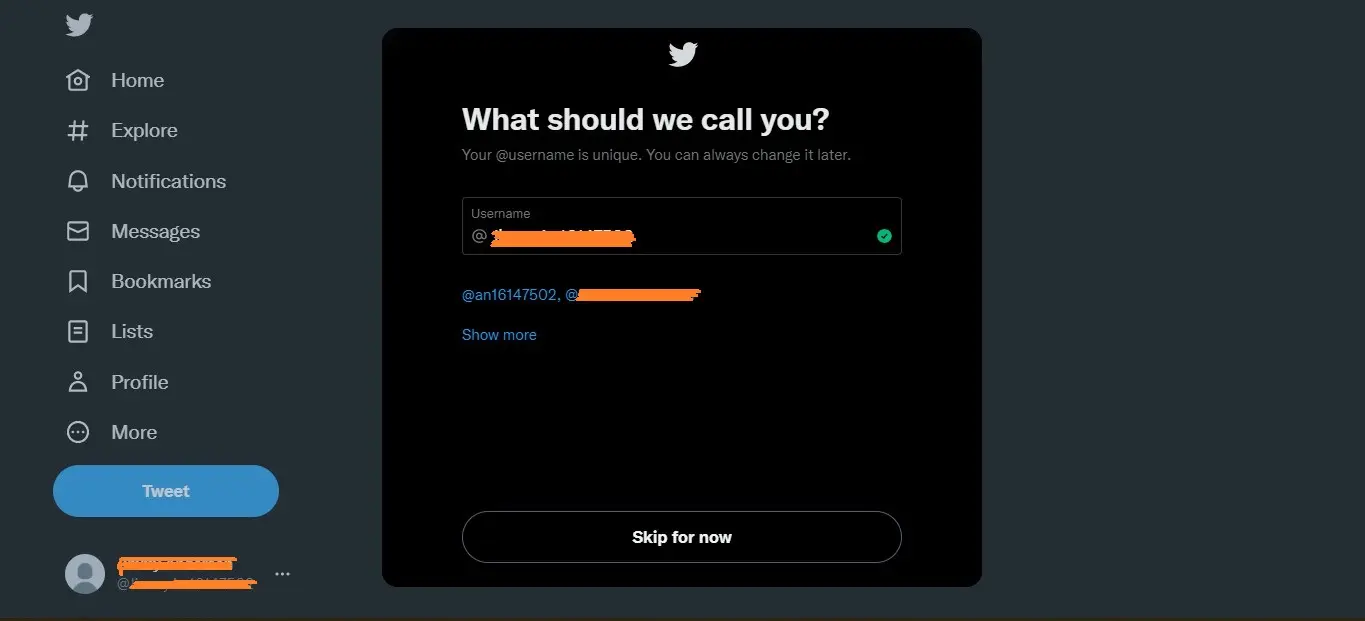
Twitter automatically selects a username when you get to the username step. Keep it as it is, or change it if you want. Also, you can choose a username later if you want. For this, click on the 'skip for now' button below.
Your new twitter account is complete. After selecting the username, in the next step you will be given the option to turn on Twitter app notifications. You can also turn on custom notifications, or leave them off if you prefer. For this click on the 'skip for now' button.
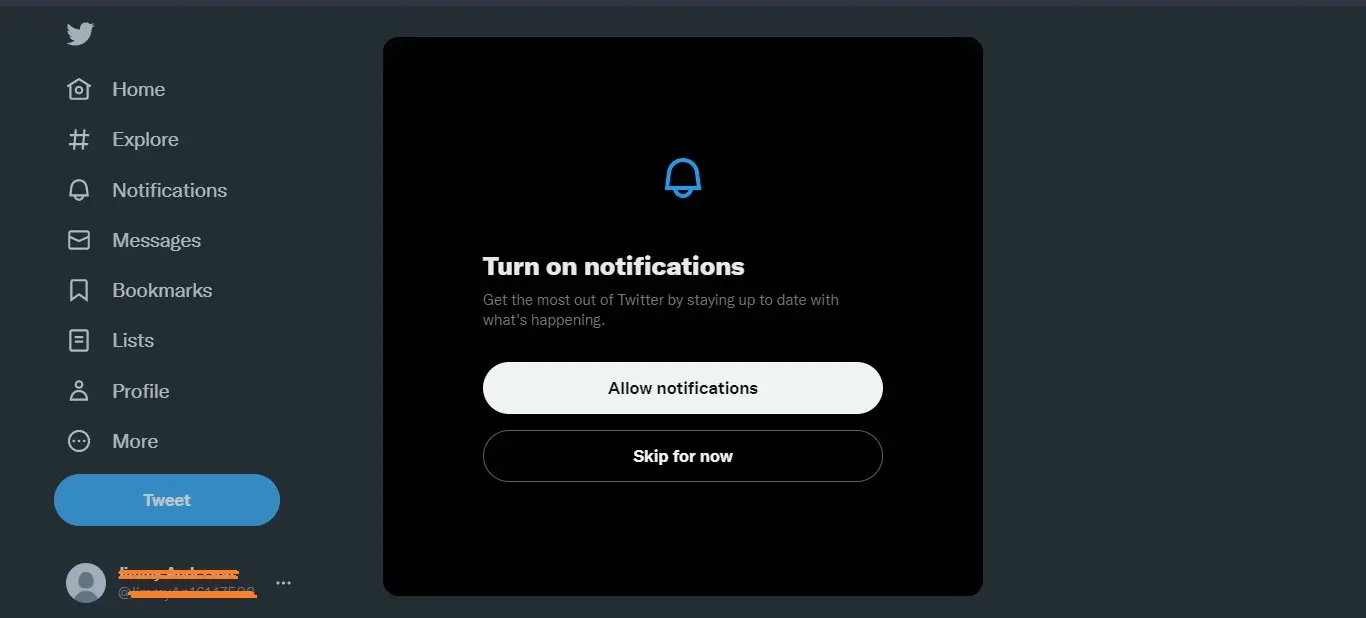
Then in the next step you can select your favorite topics on Twitter. The goal is to tailor the content you'll see on Twitter to the topics you choose. Select at least 3 topics of interest and click the Next button.
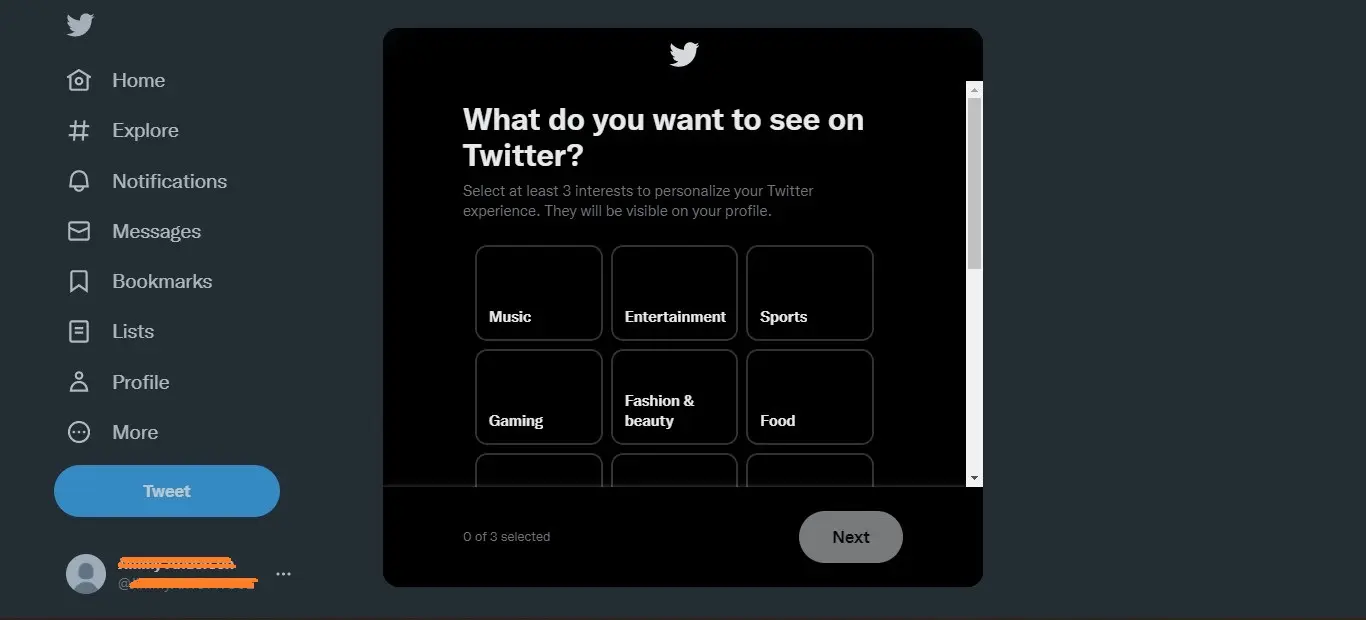
Follow Twitter Accounts You Like
After that, when you click the Next button, Twitter will present you a list of the most famous accounts on Twitter, from which you can follow anyone you want. You have to follow an account to move to the next step. You can also unfollow this account later.
Most Famous Pakistani Twitter Accounts
Following are some examples of Pakistani Twitter accounts that have the most followers and are very popular:
- Imran Khan Twitter account @ImranKhanPTI
- Shahid Afridi Twitter account @SAfridiOfficial
- Babar Azam Twitter account @babarazam258
- Imran Riaz Khan Twitter account @ImranRiazKhan
- Hamid Mir Twitter account @HamidMirPAK
- Siraj Ul Haq Twitter account @SirajOfficial
- Muneeba Mazari Twitter account @muniba_mazari
- Maryam Nawaz Twitter account @MaryamNSharif
- Mahira Khan Twitter account @TheMahiraKhan
Also, if you want to follow any account you want, you can search their profile and follow them. Those who follow you, you can also follow them back.