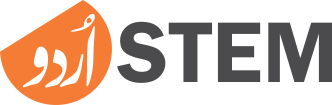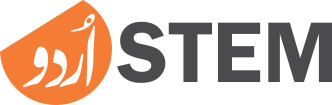Is your old computer slowing down? Are you in favor of buying a new computer? If you want to keep using your old computer for now, we will tell you some ways that you can increase the speed and computing power of your old computer.
Below are some ways you can improve your old PC speed:
- USe SSD instead of DVD ROM
- Defragmentation of the data on the hard drive
- Disable programs that start automatically
- Update your device drivers
- Restart your computer frequently
- Streamline your startup
Let's have a look at them in detail now:
1. Use SSD Instead of DVD ROM
Older laptops usually have a DVD player, while newer laptops don't. In the past few years, the DVD drive has almost disappeared from notebook computers, as laptop manufacturers have found ways to increase space, battery life, and cooling.
If your laptop has a largely unused DVD or CD drive, it's a good idea to use that space for additional storage. Having this extra capability can be extremely valuable for HD photography and videos with large file sizes.
Take your computer to a professional to install an SSD, as they will need to transfer all your files, including the operating system, to the new drive.
2. Defragmentation Of The Hard Drive
Defragmentation means rearranging the files on your hard drive. The purpose of this process is to speed up the process of accessing files on the drive. To see if defragmenting your drive can improve your laptop's performance, follow the instructions below:
3. Disable Programs That Start Automatically
Startup programs are programs that start running automatically when the computer is turned on. These programs usually run in the background and start consuming your computer's resources. If you have more than one auto-start program on your computer, your computer's boot process becomes very slow, and your laptop may take longer to respond, because overloading slows down the computer.
To disable start-up programs:
- On the left of the screen in Windows-10 click "Startup" button.
- Most of the programs there are turned off by default. And if you see any program running in the list turn it "Off" from the list.
4. Update Your Device Drivers
One of the most common reasons for slow laptops and computers is outdated device drivers. It is important that the drivers running on your device are up to date. There are two ways to install the correct drivers for your device:
- 1. Manually
- 2. Automatic
To update manually, you need to visit the website of the driver manufacturer and find and install the latest version of your respective driver. Make sure to select only drivers that are compatible with your version of Windows۔
If you don't have enough time, patience and computer skills to update the drivers yourself, you can also update your device drivers automatically using a software. Such software will automatically find and update the updated drivers in your device.
5. Restart Your Computer Frequently
Many people put their computer into “Sleep Mode” before going to bed at night or just when they are away from it for a few hours. They don't turn off their computer.
If your laptop is not working properly, and is running at a slow speed, restarting it several times a week can be helpful. Doing so cleans up the space left by defragmentation and improves computer speed. Restarting in this way also installs Windows updates.
6. Streamline Your Startup
If your system is hanging, it could be due to various programs running automatically on startup. Before taking more drastic measures, clean up your startup by opening the Startup tab of Windows 10 or 11's Task Manager, or in Windows 7 by typing “MSConfig — ” and opening its Startup tab.
If you don't want to kill your Windows or hardware-related processes, kill all other processes immediately if possible.
Windows can tell you very effectively which programs are affecting the time it takes for your system to start up. Accordingly, first eliminate unnecessary and startup-time-increasing programs among them, and then move on to other programs.
Read More:
7 Best Tips To Improve WordPress Website Performance