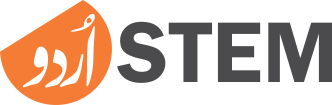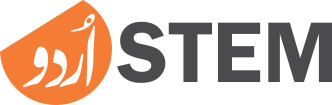Along with the increasing popularity of Facebook, of course, the search volume of terms like create facebook account on the Internet is also increasing. Even earlier we have written a lot of content in Urdu about Facebook on Urdu Stem. Even after that we felt that there should be a post in which only we tell how to easily sign up for Facebook?.
Before this, we have also written about the importance of Facebook for business marketing. We talked about the importance of Facebook in other aspects as well. So in today's short article we will tell you how you can create a new Facebook account in a few minutes. So let's begin.
How To Create Facebook Account?
You can easily complete Facebook sign up process with the help of the screenshots.
1. To Create New Facebook Account, Go To Your Preferred Browser
To sign up for Facebook, you will have to go to Facebook official website. Open any browser (like Chrome), and head to search bar and type www.facebook.com
There will be a login form that is used to login to existing accounts. But since we want to create a new Facebook account, we will click on the Create New Account button.
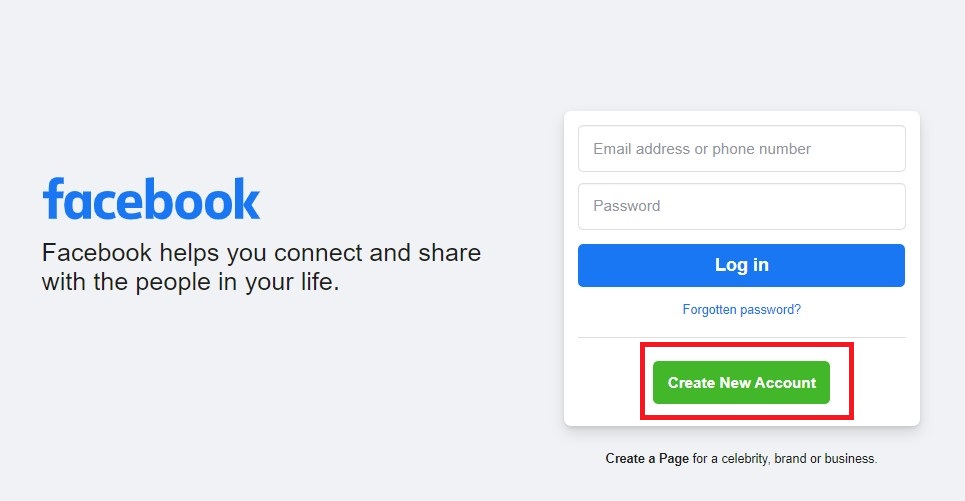
2. Provide Required Information To Sign Up For Facebook
As soon as you click on the Create New Account button, a form will open in front of you. In this form you will be asked some essential information like First Name, Surname, Email Address (phone number can also be used instead of Email), Date of Birth and Gender etc.
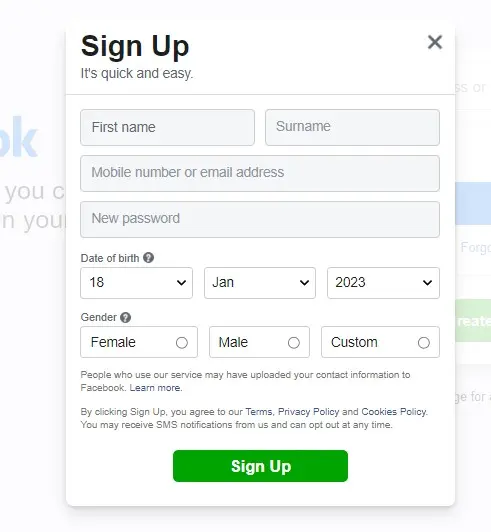
You will also need to choose a password for your account before the date of birth after entering the email. Use different numbers and letters to secure your account. After entering the password, you will need to enter the password one more time for confirmation. Remember not to share your password with anyone. Sharing passwords with others can have various disadvantages.
Read More: Five Potential Risks Of Sharing Your Password
3. Complete Facebook Registration Process
After you have entered all the information, be sure to verify once that all the information is correct and there are no errors. In particular, check your email, name and password that you have set and remember the password well. Because later you will login with the same email and password.
After checking all the information and satisfying that it is correct, click on the Sign Up button below.
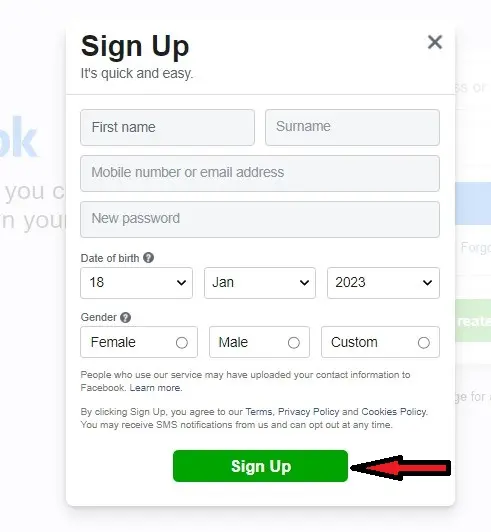
4. Make Sure You Create A New Facebook Account
When you click on the sign up button after entering all the required information on the Facebook sign up form, another dialog box will open in front of you.
It will ask you if you had an old account at the email address you want to search. Or want to create a new account? Since we are creating a new account, we will click Create New Account instead of Find My Account.
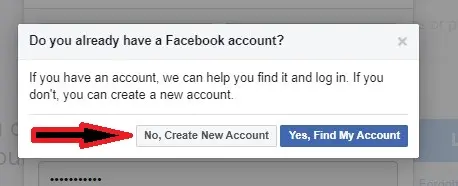
5. Confirm Your New Facebook Sign Up
When you make it clear that you don't want to find an old account but want to create a new fb account, a form opens in front of you as soon as you click on Create New Account. This form asks you for a code that Facebook sends to the email address you provide when you sign up.
Login to your email account and enter the code sent by Facebook in the form given in the image and then click on Continue.
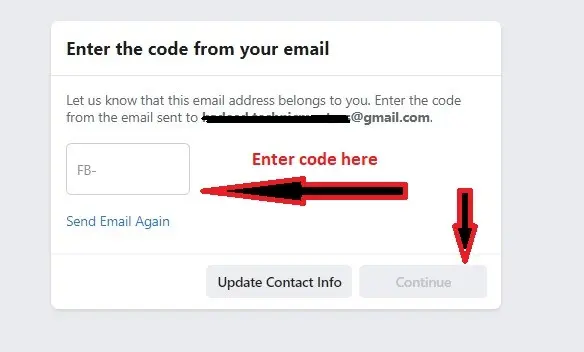
6. Your Sign Up For Facebook Is Completed
After entering the code, when you click on Continue, another dialog box will open in front of you, in which you will be told that your account has been verified according to the given email and you will be able to log in to the same email. Click OK button here.
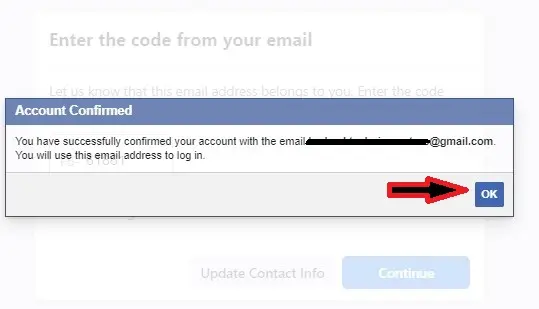
7. Set Up Your Facebook Profile
As soon as you click the OK button, Facebook will automatically log you into the account. This screen will open in front of you. Your name will appear below the Home button on the left side of this screen. Clicking on this will take you to your profile where you will complete your profile.
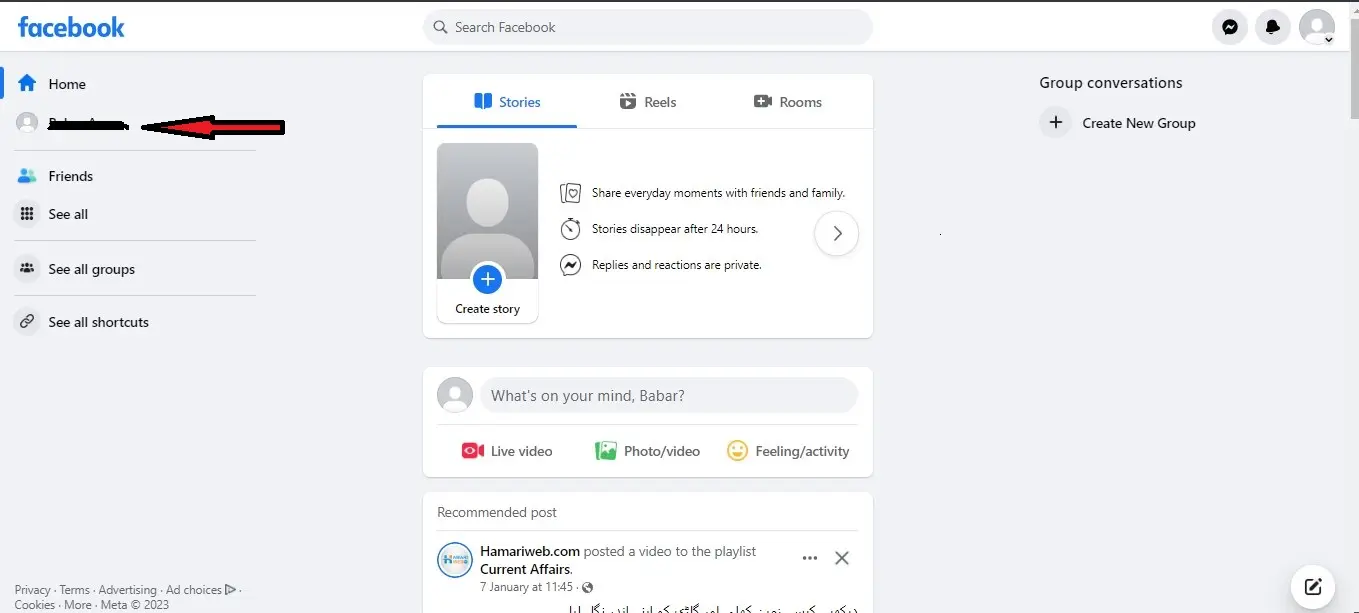
When you click on your name, you will land to your profile page. Below is an image of the profile page with the Edit Profile button. Click on it.
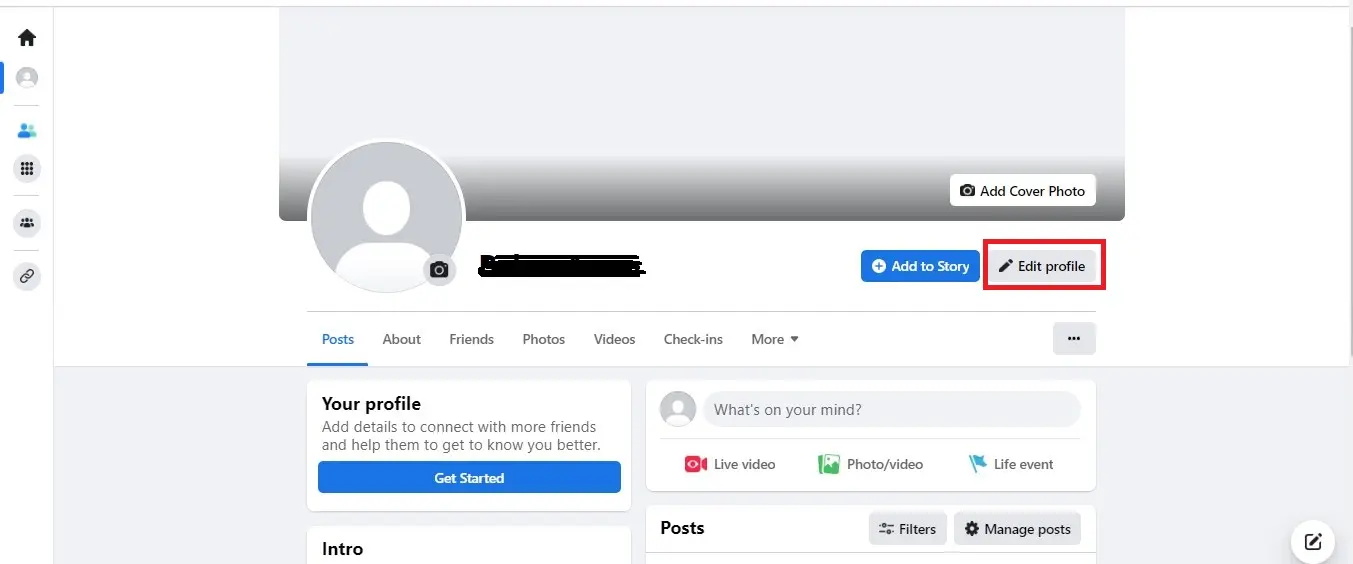
After clicking Edit Profile, another page will open in front of you where you can add profile photo, cover photo, your account bio, your city name, your address, your work address, your hobbies etc. There is an Add button in front of each option, click on it to add the required information and save۔
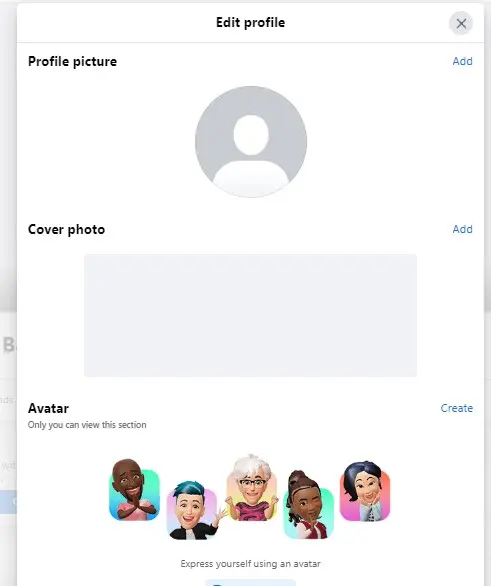
After adding this information your new facebook account is completed. Now you can add new friends on Facebook by going to the Friends tab on the profile page and clicking on the find friends button.